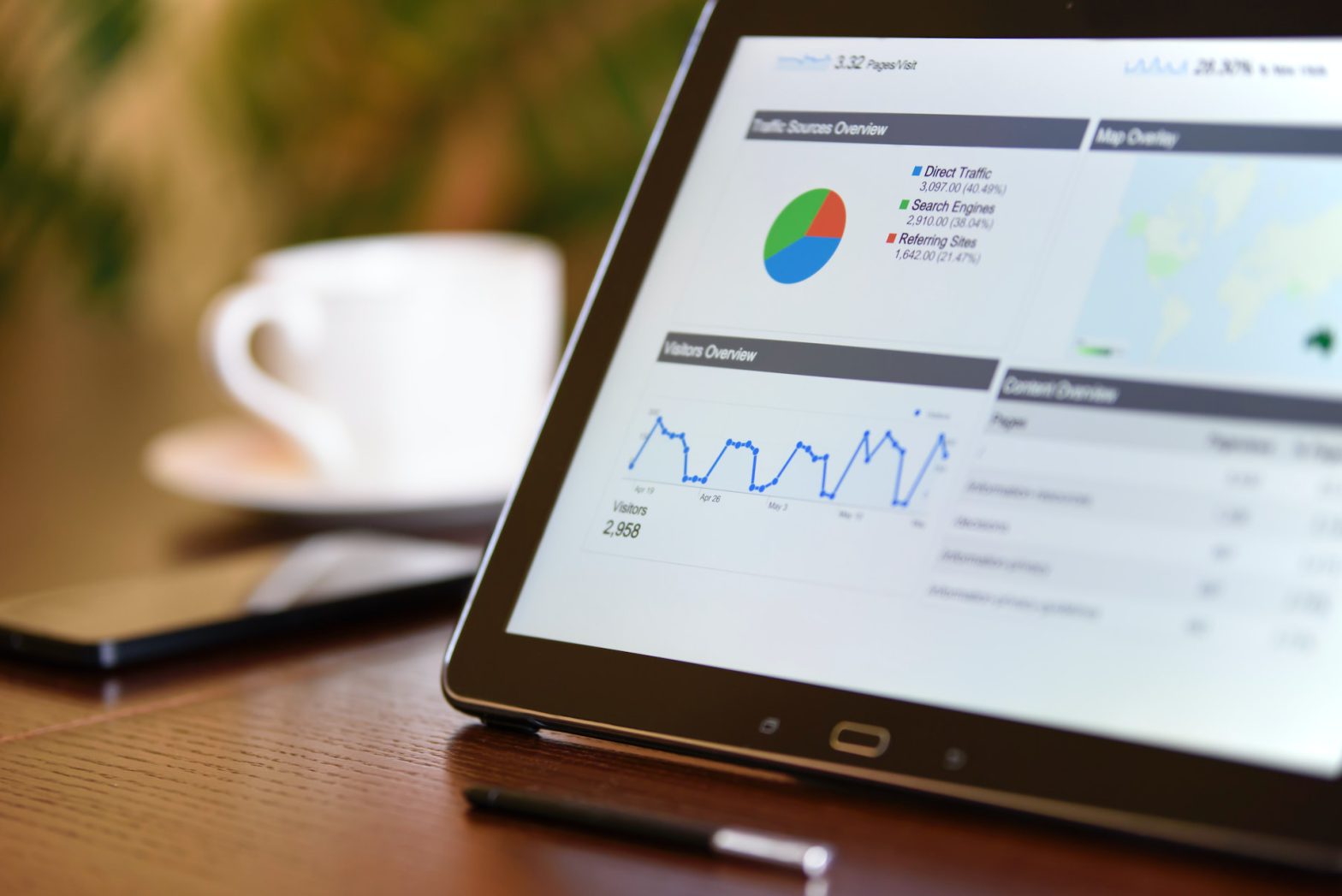GoDaddy is no doubt an extremely well-known brand in the world of Domain Names, Website Hosting, Email and more consumer and business tech products – mostly because they have been around for the better part of 3 decades. Love them or hate them, there is a decent chance that you have a GoDaddy account if you do not directly work in software or website development and have ever purchased or registered a Domain Name before 2015. You might remember their ubiquitous advertisements on television that featured B-list celebrities during massive events such as the Super Bowl and televised NASCAR races, and based on the number of clients we have worked with who have used GoDaddy for their Domain Name needs – those ads have definitely paid off.
Something we frequently need to do for clients is access their GoDaddy account in order to manage or update their Domain Name settings, hosting plan details, email and other internet services. Once upon a time this was as simple as getting the client’s GoDaddy username and password – but in recent years, with the rise of two-factor authentication (2FA) and other security measures protecting account details, this has become more of a challenge – especially for clients who prefer to work asynchronously over email, or when frequent or regular access to said GoDaddy account is required as part of the scope of work.
To their credit – GoDaddy has developed a method where you can give your developer, marketing consultant or other online services provider easy access to your GoDaddy account using a method known as “Delegate Access” – this guide will help walk you through the steps of giving someone who works with you “Delegate Access” to your GoDaddy account so they can access your account details as needed without having to constantly bug you for two-factor authentication codes, which often expire after a short time period such as ten or fifteen minutes. Delegate Access is exactly what it implies – you are delegating the access information for your GoDaddy account to someone else who works for or is consulting for you so that you don’t have to be bothered with providing access credentials each time they are needed – all while preserving the security benefits that come with two-factor authentication and other account protections of the modern era.
How to give someone “Delegate Access” to your GoDaddy Account:
- Go to GoDadd.com and click the “Sign In” button in the top right corner of the screen, then click the “Sign In” link in the subsequent dropdown menu.
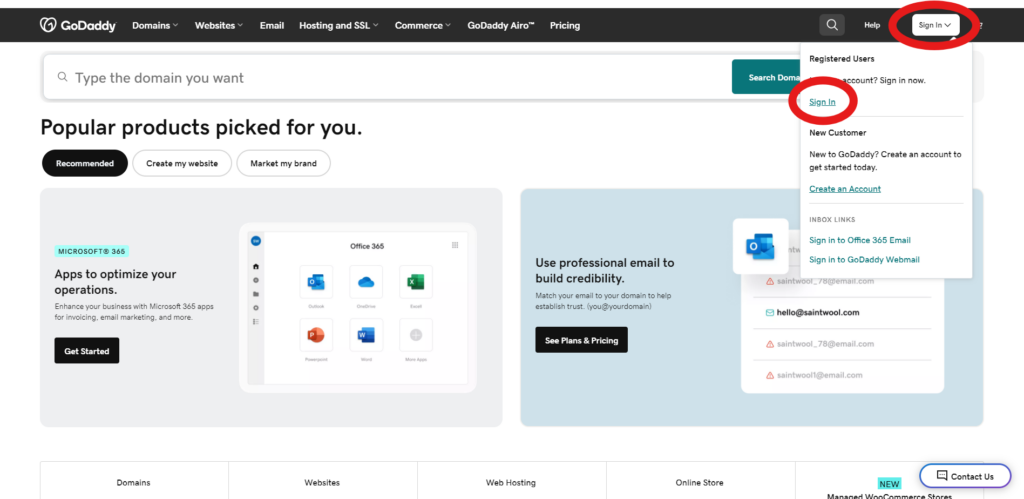
- Use your Username or Customer Number and Password to login to your GoDaddy account (or sign in with Google / Facebook / Apple or Amazon if that is how you setup your GoDaddy Account)
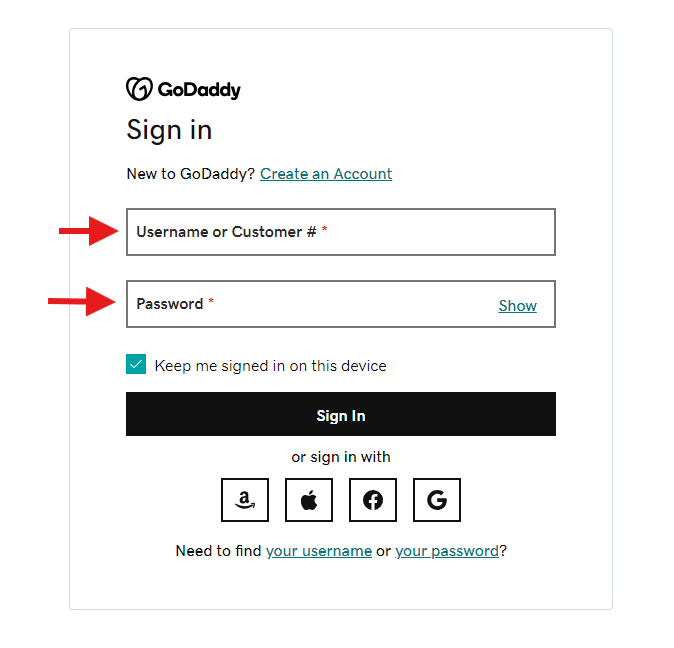
- After logging in, you will see your first name shown in the button in the top right corner that previously said “Log In”. Click that button, then click the link that says “Account Settings”
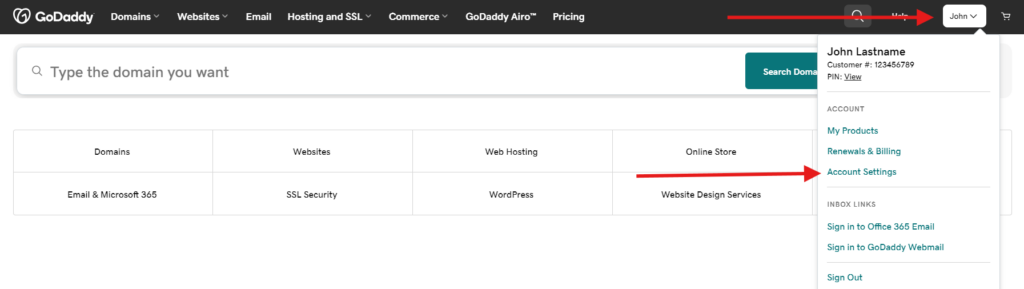
- Once logged in, you will land on your “My Account” page. Click the dropdown in the top left that says “Account Settings” and then click the “Delegate Access” link in the dropdown menu.
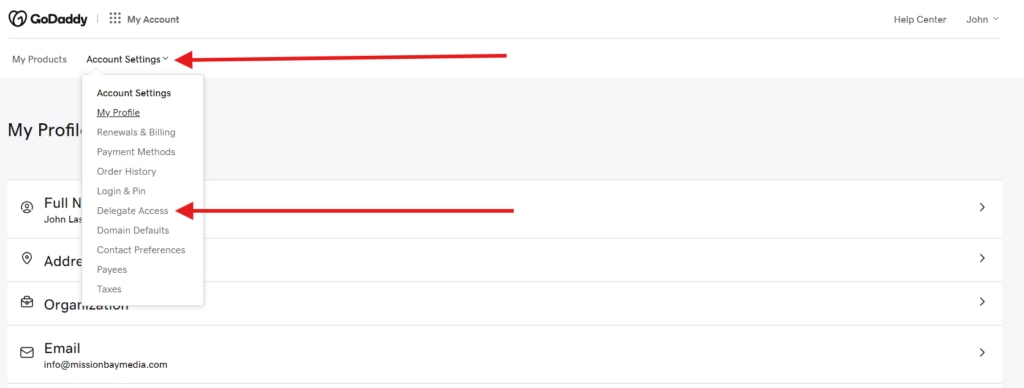
- On the “Delegate Access” page – look for a box on the right hand side that contains a link that says “+ Invite to Access.” This should be under the subheading “People who can access my account.”
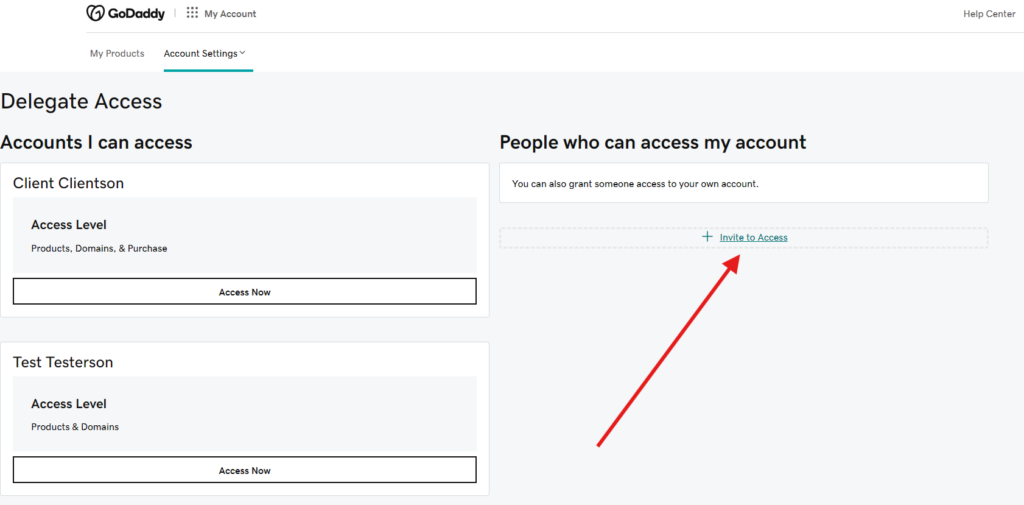
- After you click that link, a popup should appear with the title “Invite to Access” – on this popup, type in the Name and Email Address of the person you want to give access to for your GoDaddy account. Then choose the “Access level requested”: most of the time, you will need to check the “Products & Domains” option. This lets your developer or whoever is accessing your account make needed changes to not only your Domain Names, but also any Hosting Plans, Email Addresses or other internet services you may have purchased through GoDaddy. If you want to allow this person to make purchases on your behalf make sure you select the first option instead: “Products, Domains & Purchase.” Then, click the black “Invite” button off to the right hand side of the popup to complete the Delegate Access process.
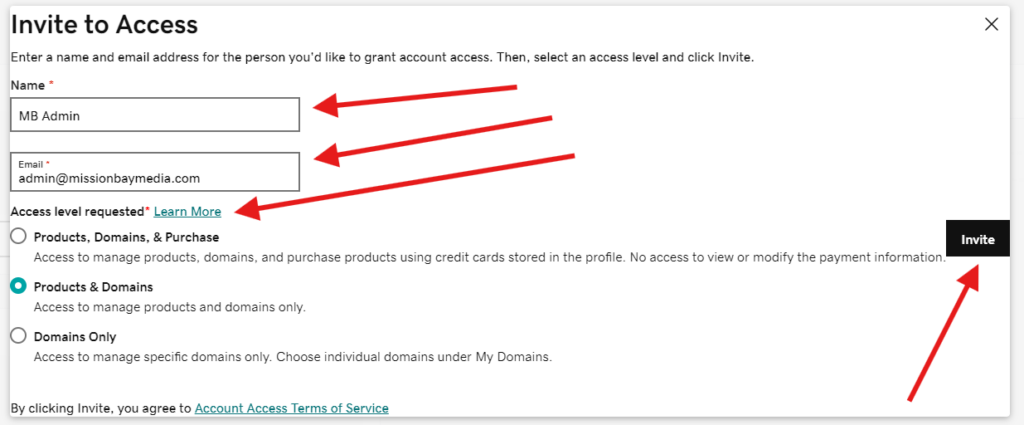
- If everything worked properly, the new person you added should show up on the previous “Delegate Access” page under “People who can access my account” with a status of “Pending.” That means it all worked properly! They will get an email from GoDaddy that they have been invited to have Delegate Access to your GoDaddy account and you won’t have to worry about giving them your password or any authentication codes that might be needed to login, while still preserving the account security measures GoDaddy has in place. Once they “Accept” the invite, their status will update from “Pending” to whatever access level you gave them in Step 6, and everything is finished!
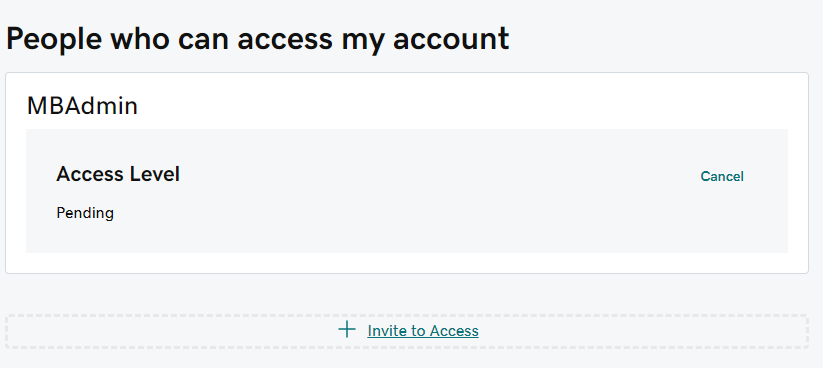
- If you do not see their name under the “People who can access my account,” try one of the following things to troubleshoot:
- Go back to Step 5 above and try Steps 5 through 7 once more
- Refresh the “Delegate Access” page in your browser
- Log out of GoDaddy, log back in again, and follow the Steps above to check the “Delegate Access” page to see if it updated after logging out
- Try the whole process again in a different web browser, or on a different computer or device
- Hopefully it does not come to this – but you can always call GoDaddy Tech Support at 1 (480) 366-3549 if you need to. This is extremely hit-or-miss and I sincerely hope that it does not come to this.
This is the sort of thing that comes up so frequently with our clients and customers who still use GoDaddy that we highly recommend taking a few minutes to set up Delegate Access. It is such a huge time- and money-saver, when set up correctly according the steps above, that you will definitely be pleased you did so once completed.
Mission Bay Media is always here to assist you with your website design, website development and internet service needs – and we always happily guide our clients through the process of navigating the often-too-complicated process of GoDaddy’s Account Portal and related services. Feel free to visit our Contact Page to reach out and schedule a consultation should you be in the market for web or software development or adjacent services of any kind.