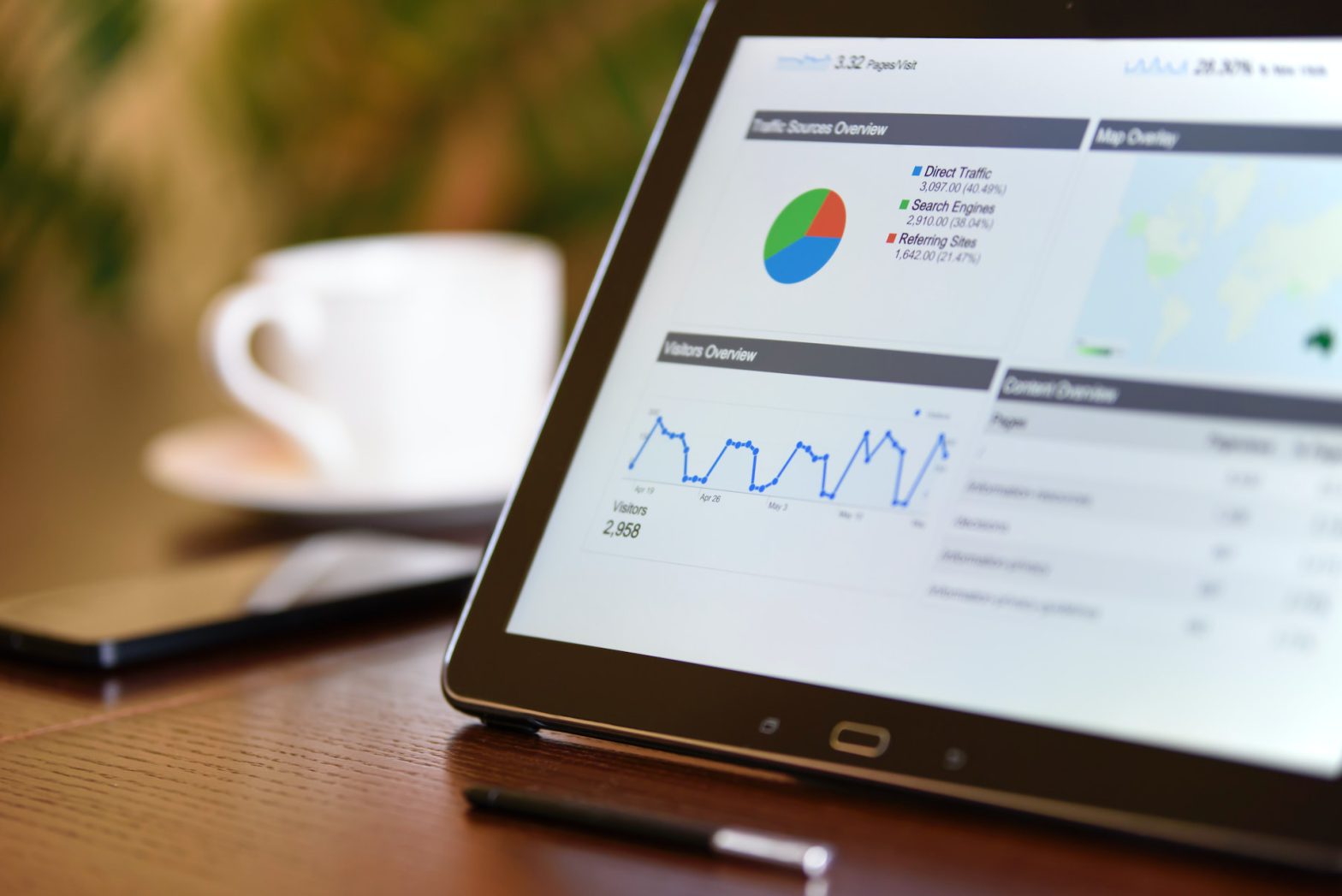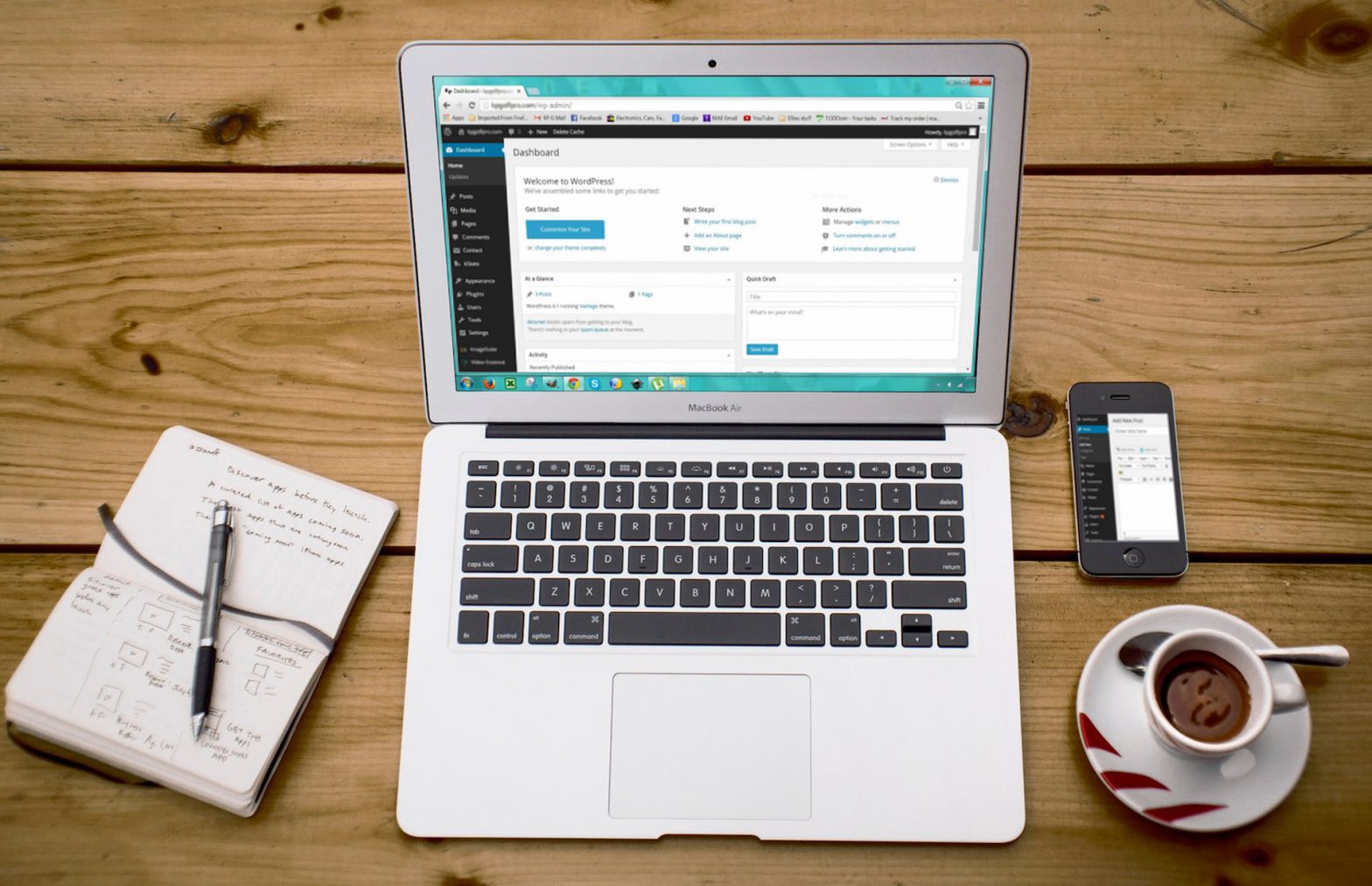One of the questions I hear most while working on Website Design projects is “How do I share files on Dropbox?” Dropbox is a great, free Cloud Storage system for your pictures, documents and other files that offers an incredibly easy way to share those files with your friends, family and co-workers. I use it regularly to deliver design files to clients, share photos with my family and even played in a Ska band that used Dropbox to share setlists and recordings.
Dropbox has one slogan that reads “Dropbox: Simple, Fast Sharing”, and it’s absolutely true. Here are a few easy steps that will help you share a folder on Dropbox and guide you through the process of sharing a folder on Dropbox:
1) Go to www.dropbox.com
2) Click the “Sign In” link in the top right corner of your screen. Fill in your login information if you are already registered, and if not click the “Create an Account” link and follow the steps presented to create a new Dropbox account.
3) Once logged in, look for the small folder icon with a little rainbow on it in the top right section of the page. The rainbow folder icon is slightly to the left of the “Search Dropbox” search bar in the top right section of the screen.
4) After you click the Rainbow Folder icon, you will see a popup window titled “Share a Folder”. On this window you will have the option to share an existing folder in your Dropbox account or to create a new folder to share. Choose the option that fits your needs best and hit “Next”.
5) The next window screen will read “Share Folder Options for –your folder that you just chose–“.
Near the bottom of that window where it says titled “Invite More People” is an input box beneath that reads “Add names or emails”. I recommend just using the preferred email addresses of the people you want to share the folder with. Doing this ensures that they get an email from Dropbox notifying them of the shared folder, at which point they can follow steps to go retrieve the files you’ve just shared with them.
That’s really the whole process to share a Dropbox folder. There are, however, a few more things about Dropbox to keep in mind:
- Putting a file in your Dropbox doesn’t necessarily share that file with people who have Dropbox. You have to follow the above steps to share a file or folder on Dropbox.
- Dropbox is a Cloud Storage platform that starts as a free service for file storage and file hosting. They also offer paid packages for large data amounts, teams and companies
- There is a very useful Dropbox app available on iOS and Android that lets you send photos, videos and just about anything else from your phone or mobile device straight to your Dropbox folder, where you can retrieve it at any time from a variety of devices.
Mission Bay Media is a small Web Design group headquartered in San Diego, California. We always love to hear questions and comments about our blog or other features of our website, so feel free to share your thoughts by emailing info@missionbaymedia.com.