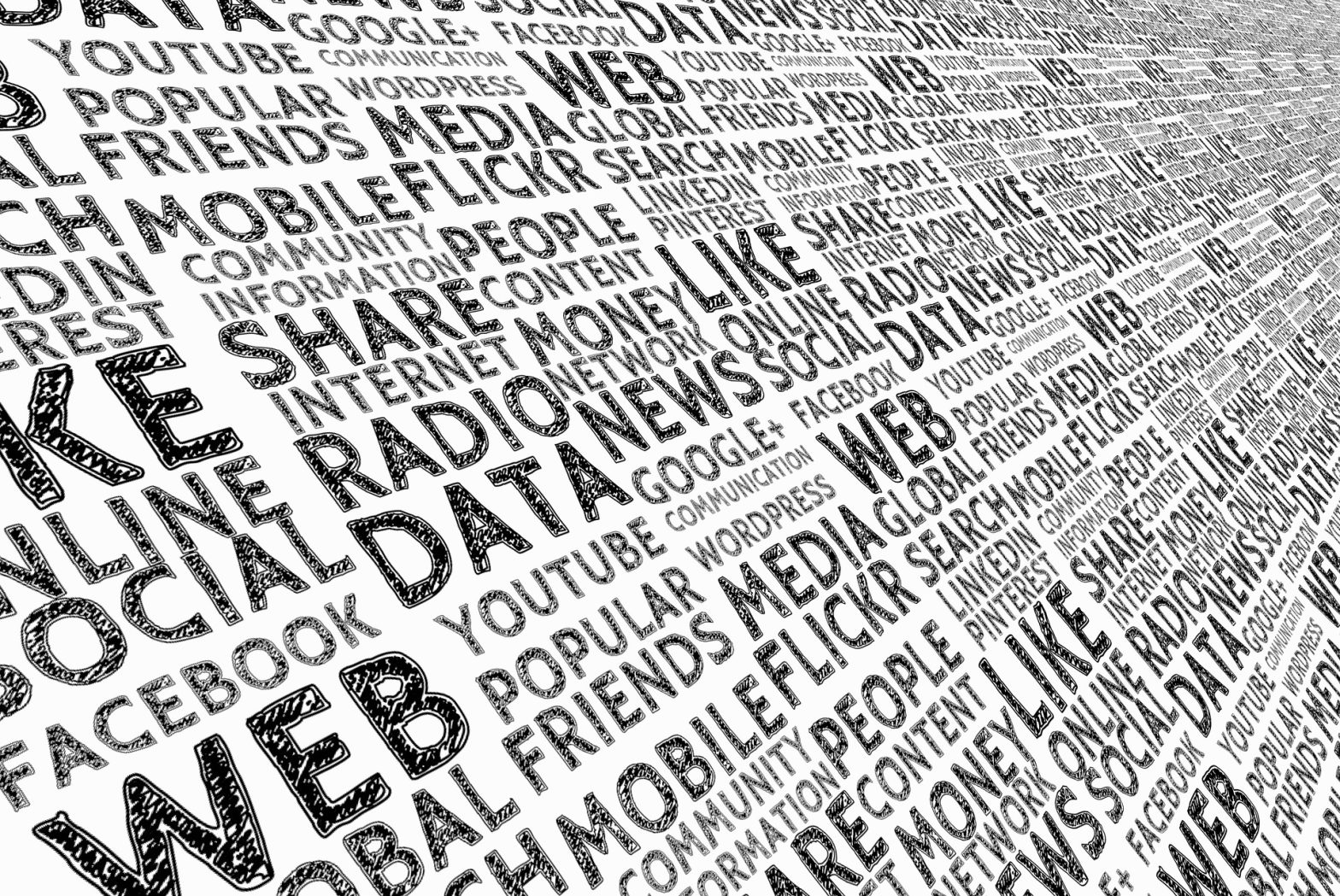Windows 8 is a great new addition to the Windows OS family, but it does incorporate different layouts and new features that can make simple tasks from the Windows of old a little more difficult. In reality, all the old Windows related tasks are still just as easy in Windows 8, but it does take some getting used to.
One thing I do almost every week on my Windows 8 system is install a new font or typeface. I’m a huge fan of Font Squirrel when looking for new fonts and usually start there in order to download a TTF or EOT font file.
If you already have your font file, just follow these simple steps to install it on your Windows 8 system:
1) Bring up the Windows 8 Setting menu. This can be done by dragging your mouse to the top right corner of your computer screen, and then clicking the large Gear Icon button that will slide out from the right side of your screen. This will bring up the Settings Menu.
2) From the new options available on the Settings Menu, choose and click the one labelled “Control Panel.” This will bring up the Control Panel window.
3) In the Control Panel window you will see a folder / option labelled “Appearance and Personalization“. Once clicked, you will see a new set of options. From these, choose and click the option near the bottom labelled “Fonts“. This brings up the Fonts Folder where all of your fonts get installed.
4) Once you have the Fonts Folder open, copy and paste your new Font TTF / EOT file from its original location into the Fonts Folder. Once this is complete, your font will become immediately visible in all programs that use fonts. This means once you paste your font into the Fonts Folder it will be automatically installed in programs like Microsoft Word, Adobe Photoshop, Powerpoint and more.
Mission Bay Media is a San Diego Web Design Company that specializes in design, development and user experience. For questions about this article or anything else, feel free to contact us at info@missionbaymedia.com.